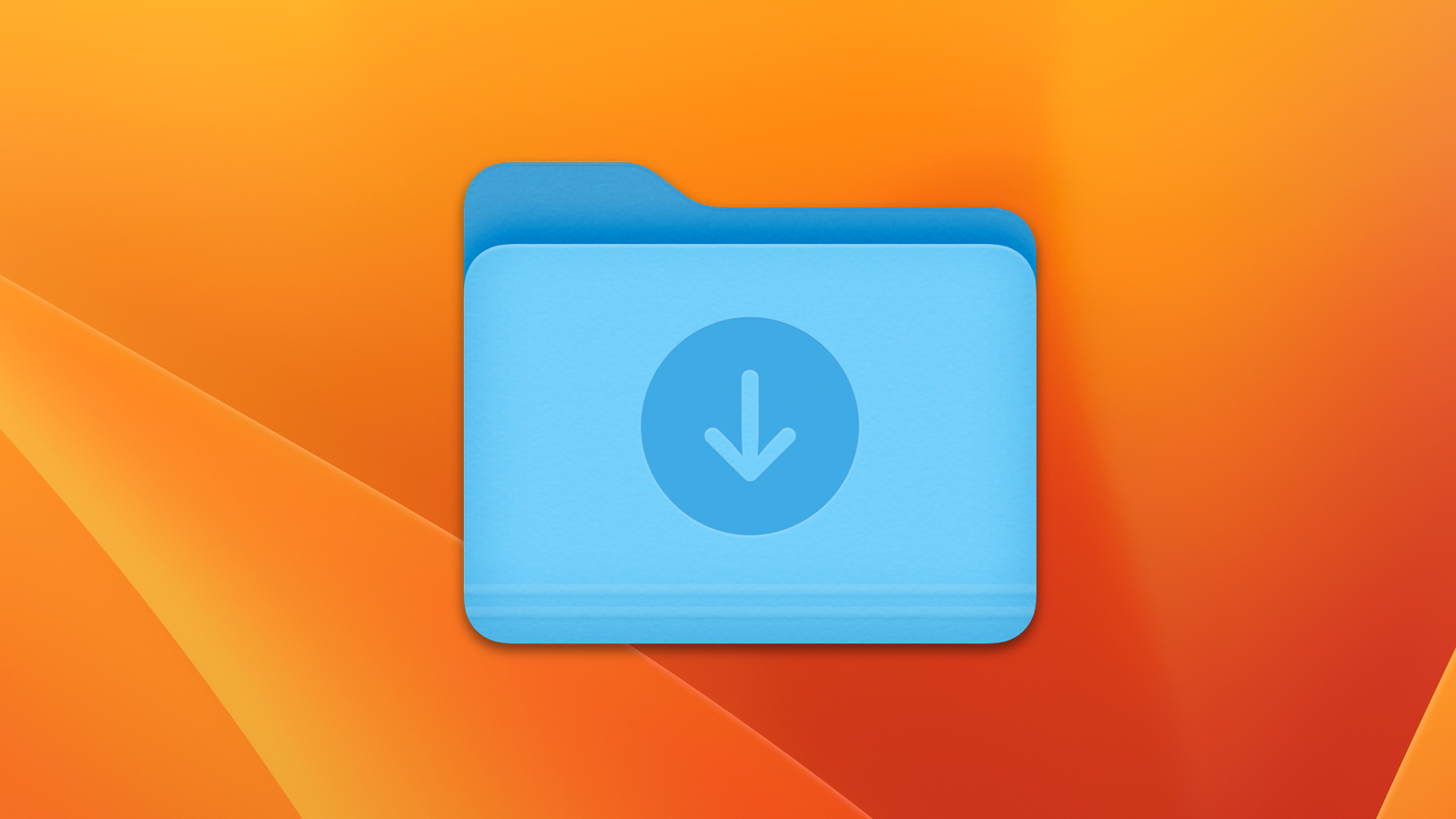In the digital age, smartphones have become an essential tool for personal and professional use, offering a wide range of functionalities. One feature that most users tend to overlook is the downloads folder, a crucial component for managing files that are downloaded onto your device. This article provides a comprehensive overview of the downloads folder on iPhone, how it works, how to access it, and its importance in managing your files effectively.
What is the Downloads Folder on iPhone?
The downloads folder is where files you download from the internet or other apps are stored on your iPhone. It can contain various types of files such as documents, PDFs, images, videos, music, or even apps that you download from websites or email attachments. While iPhones do not have a dedicated “downloads” app like computers, the iOS ecosystem organizes these files in a similar way.
How to Access the Downloads Folder on iPhone
Finding the downloads folder iPhone might not be as straightforward as you might expect. Unlike Android or desktop operating systems that have a dedicated file manager, iOS requires users to access their downloaded files through the Files app. Here’s how you can find the downloads folder iPhone:
- Open the Files App: Go to the home screen of your iPhone and tap on the Files app.
- Navigate to Browse: Once inside the app, tap on the ‘Browse’ tab, which is located at the bottom.
- Locate Downloads: You will see a section called ‘Locations’ where you can find ‘iCloud Drive’ or ‘On My iPhone.’ Under the ‘On My iPhone’ section, you should see a downloads folder where your files are stored.
It’s important to note that, depending on the source of your download, the file may be stored in different subfolders within the downloads folder iPhone.
The Importance of the Downloads Folder on iPhone
Managing your downloaded files efficiently is vital for the organization and performance of your device. The downloads folder on iPhone helps users by offering a centralized location for all downloaded content, making it easier to access and manage these files later.
Efficient File Organization
The downloads folder iPhone is useful for sorting and organizing files. Without a specific folder for downloads, your device would become cluttered with files in various locations, making it challenging to find what you need quickly. By using the downloads folder, you can keep all your downloaded content in one place, making it more manageable.
Save Space on Your iPhone
The iPhone has limited storage capacity, and it’s easy to run out of space, especially with media files. By regularly managing your downloads folder iPhone and removing unnecessary files, you can optimize your storage. This will help you maintain smooth device performance.
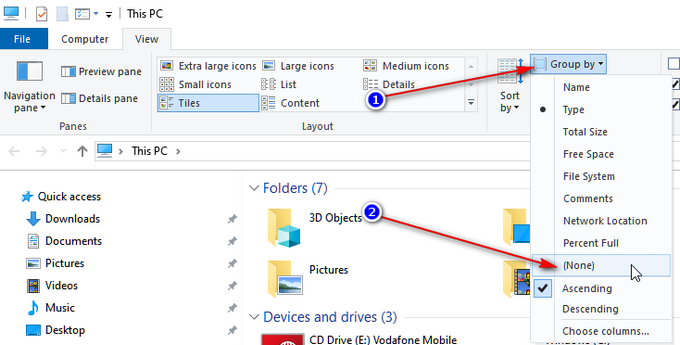
Common Types of Files in the Downloads Folder on iPhone
The downloads folder on iPhone can store a variety of file types. Understanding these file types can help you know what to expect and how to interact with them. Here are some common file types you might find in your downloads folder iPhone:
Documents
Many users download documents such as PDFs, Word files, or presentations from websites or email attachments. The downloads folder iPhone is the default location for these types of files, and they can be opened and edited using apps like Pages, Microsoft Word, or Adobe Acrobat Reader.
Images and Videos
From social media platforms to websites, images and videos are frequently downloaded to iPhones. These files usually go directly into the downloads folder. They can be viewed in the Photos app, shared, or even used in other apps for editing and design.
Music and Audio Files
Downloading music, podcasts, or audiobooks directly from the internet will often save them to the downloads folder iPhone. These files can then be transferred to music apps like Apple Music or third-party apps like Spotify for easier listening.
App Installation Files
Some apps require downloading additional files or documents. For example, you may download a file when setting up a new app or game. These installation files can be found in your downloads folder before you open or install them.
How to Manage and Organize the Downloads Folder on iPhone
To make the most of your downloads folder iPhone, it’s essential to maintain an organized structure. By following a few simple steps, you can stay on top of your downloaded files:
Regularly Review and Delete Unnecessary Files
When you download content, it’s easy to forget about it once you’ve used it. However, storing unnecessary files can quickly eat up space on your device. Take time to regularly review the contents of your downloads folder iPhone and delete files you no longer need.
Move Files to iCloud or External Storage
If you need to free up space on your iPhone, consider moving important files from the downloads folder iPhone to iCloud or an external storage device. This will allow you to keep your files safe while freeing up storage space on your device.
Create Subfolders for Better Organization
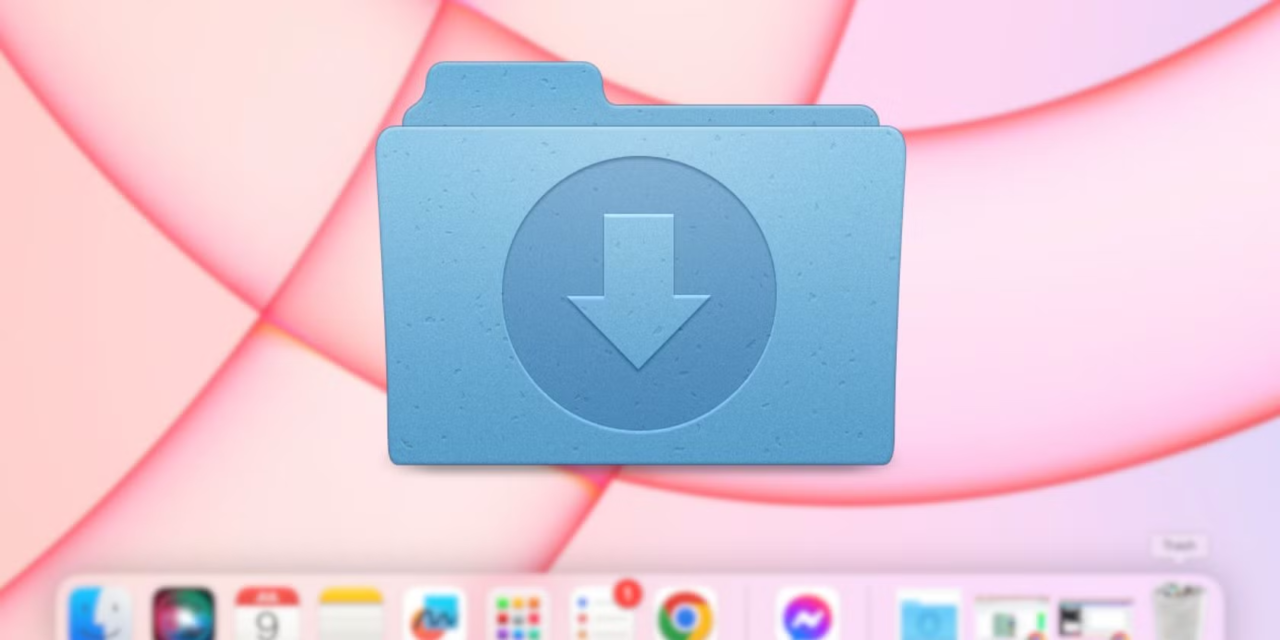
For users who download a wide range of files, creating subfolders within the downloads folder iPhone is an excellent way to keep everything organized. You can create folders based on file type, project, or any other system that works for you.
Use File Renaming and Tagging
If you often download files with generic names, renaming them to something more meaningful can help you identify them quickly. Some apps allow you to tag files with relevant keywords to make searching for them even easier.
Troubleshooting Issues with the Downloads Folder on iPhone
While the downloads folder is a useful tool, users may encounter issues accessing or managing files in this location. Here are some common issues and their solutions:
Files Are Not Appearing in the Downloads Folder
If files don’t appear in the downloads folder iPhone, ensure that the app you used to download the file has saved it correctly. Some apps may download files directly into their own directory, so checking within the app may help. If the issue persists, restart your device to refresh the files.
Files Are Corrupted or Won’t Open
Sometimes downloaded files may be corrupted or unable to open. This could be due to a poor download connection or the file type not being supported by your device. Try downloading the file again or using a compatible app to open the file.
Storage Issues
If you’re running low on space in your downloads folder iPhone, consider deleting unnecessary files or transferring them to cloud storage or an external device. iPhones also provide storage management tools in the Settings app, which can help you identify which files are taking up the most space.
How the Downloads Folder on iPhone Enhances Productivity
The downloads folder iPhone is more than just a storage space; it’s a tool that enhances productivity. By keeping your downloaded files organized, you can access important documents, media, and apps quickly. Whether you’re working on a presentation, listening to a podcast, or reading an eBook, the downloads folder iPhone ensures that everything you need is right at your fingertips.
Quick Access to Important Files
Rather than sifting through multiple apps or searching your device for a downloaded file, the downloads folder serves as a central hub. This saves time and ensures that you always know where your files are located.
Increased File Management Flexibility
The ability to move, rename, delete, and organize files within the downloads folder iPhone gives users more control over their device. This level of flexibility makes managing your digital life more efficient.
Conclusion
In conclusion, the downloads folder iPhone is a vital part of your iPhone’s ecosystem. It acts as a central storage hub for all files you download, making it easier to manage and organize your digital content. By understanding how to access and manage the downloads folder iPhone, you can ensure your device remains organized, efficient, and free of unnecessary clutter. With a few simple tips for organizing and troubleshooting, you can maximize the usefulness of your downloads folder iPhone and keep your device running smoothly for all your digital needs.